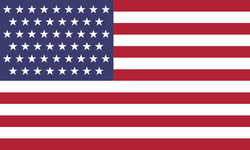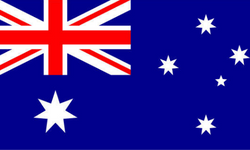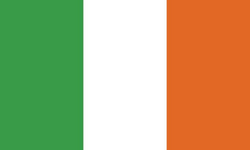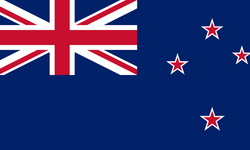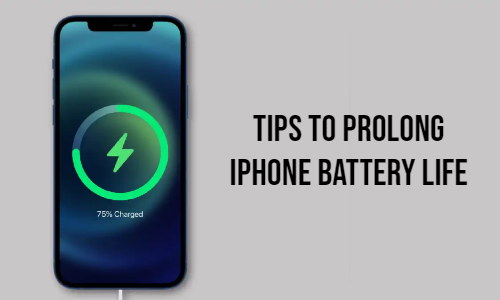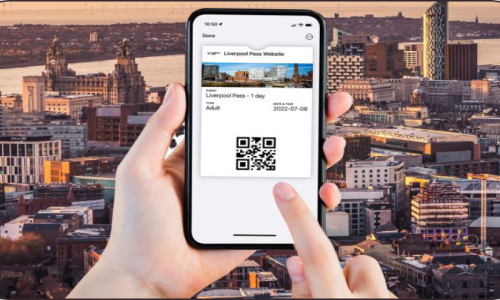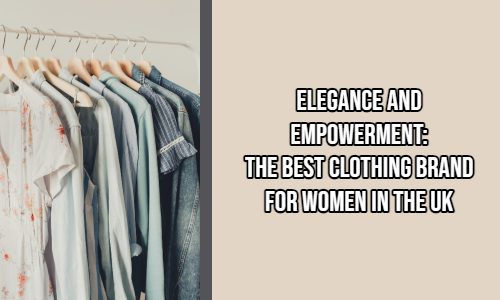As an iPhone user, having a reliable and long-lasting battery is essential. With so many features and apps at your fingertips, it’s easy to drain your battery faster than expected. Follow these practical tips to optimize your iPhone’s battery performance and get the most out of your device.
1. Manage Location Services Wisely
Location Services use GPS and other features that can be heavy on battery consumption. To save power:
-
Turn Off Unnecessary Location Access: Go to Settings > Privacy & Security > Location Services and disable it for apps that don’t need it.
-
Use Location "While Using the App": Limit apps to access your location only when in use.
-
Disable System Services: Navigate to Settings > Privacy & Security > Location Services > System Services and turn off non-essential services like "Location-Based Suggestions."
2. Optimize Display and Brightness Settings
The display is one of the largest contributors to battery drain. Implement these tips:
-
Lower Screen Brightness: Go to Settings > Display & Brightness and reduce the slider.
-
Enable Auto-Brightness: Let your phone adjust brightness based on ambient lighting automatically.
-
Turn Off Always-On Display (for iPhone 14 Pro models): Disable this feature in Settings > Display & Brightness > Always-On Display.
3. Disable Background App Refresh
Apps running and updating in the background consume significant battery life. To turn this off:
4. Adjust Email and Notification Settings
Reduce the frequency of data fetching and notifications to conserve battery life:
-
Switch Push Email to Fetch: Go to Settings > Mail > Accounts > Fetch New Data and set it to manual or a longer interval.
-
Manage Notifications: Disable non-essential notifications in Settings > Notifications.
5. Enable Low Power Mode
Low Power Mode reduces power usage by limiting background activities and other features.
6. Avoid Dynamic and Live Wallpapers
Dynamic backgrounds may look attractive but consume additional battery power. Opt for a static wallpaper instead:
7. Close Resource-Heavy Apps
Leaving apps running in the background can drain your battery. To close apps:
8. Disable Unused Features
Some features remain active even when you’re not using them. Turn these off:
9. Keep iOS Updated
Apple frequently releases updates with battery optimization improvements. Ensure your device is up-to-date:
10. Additional Battery-Saving Tips
-
Enable Auto-Lock: Shorten the Auto-Lock time in Settings > Display & Brightness > Auto-Lock to minimize screen-on time.
-
Disable Siri Suggestions: Go to Settings > Siri & Search and toggle off unnecessary suggestions.
-
Use Dark Mode: OLED screens consume less power with dark themes. Enable this in Settings > Display & Brightness > Dark Mode.
-
Turn on Airplane Mode: Use Airplane Mode in areas with weak signals to prevent your phone from constantly searching for a network.
-
Check Battery Health: Go to Settings > Battery > Battery Health & Charging to monitor your battery’s performance and enable "Optimized Battery Charging."
-
Invest in a Power Bank: A reliable power bank can be a lifesaver for on-the-go charging.
Comparison: Low Power Mode vs. Standard Mode
| Feature |
Low Power Mode |
Standard Mode |
| Background App Refresh |
Disabled |
Enabled |
| Email Fetch |
Manual |
Automatic |
| Visual Effects |
Reduced |
Full |
| Performance |
Slightly Reduced |
Optimal |
Bonus: Tools to Monitor Battery Usage
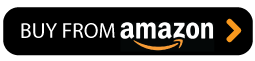
By applying these tips and strategies, you can significantly extend your iPhone’s battery life and enjoy its features without constant recharging. Simple adjustments in your settings and habits can make a huge difference in daily performance. Start implementing these changes today and experience a more efficient and long-lasting iPhone experience!